Technical support
OptionWorkshop contains two buttons to help you interact with our technical support:
- Open contact support form
- Run remote desktop software
Contact support form
In the Contact support form you need to specify your email, the subject and a description of the issue.
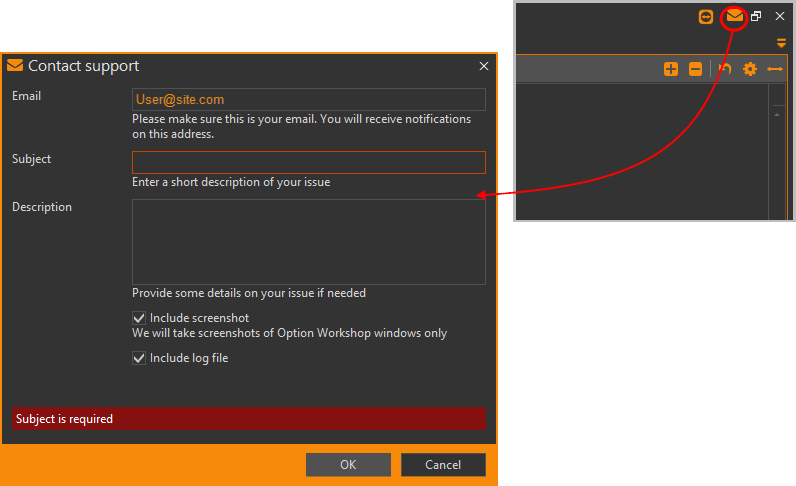
To provide more complete information, it is recommended to check the switches
Include screenshot – to attach a screenshot of your current open OptionWorkshop windows; and
We will only take a screenshot of the OptionWorkshop windows.
Include log file – to attach a log-file.
Send a message by clicking the OK button. A technical support answer will be sent to the address specified in the Email field.
Computer remote access
In some cases, our support team may need to get remote access to a user’s computer. To provide such support, you must send your ID and password to our specialist.
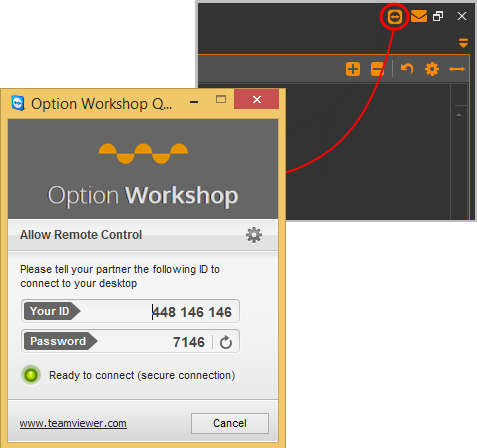
Sending debug information
To solve the problem the technical support may need the log files of the program. To send logs:
Open the Settings window by clicking the
 button on the toolbar.
button on the toolbar.Open the Support tab and click the Open configuration folder button.
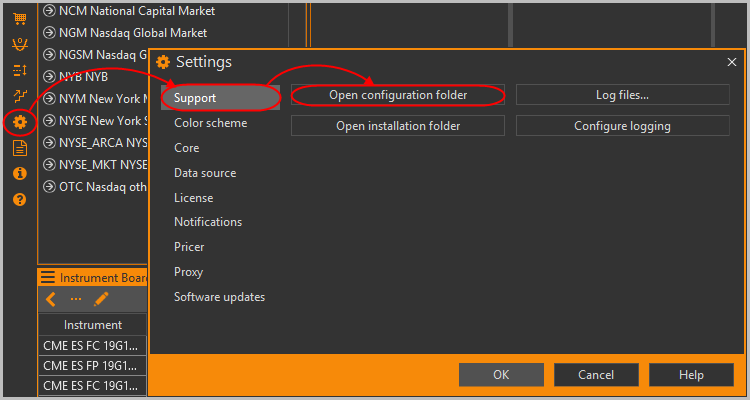
Create a zip archive of the logs folder.
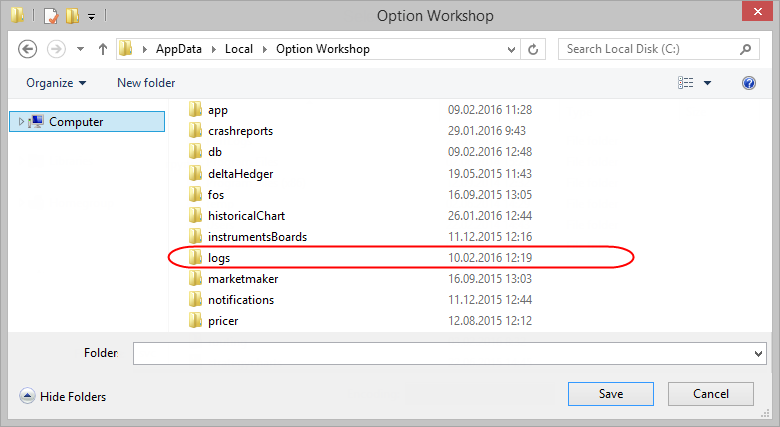
Attach the file to the ticket on the support portal.

