Primary settings
When you start the program for the first time the Getting Started wizard will open, which will help you to discover the basic functions of OptionWorkshop and configure the program.
Click the Next button to start wizard. To exit the Getting Started wizard, click the Skip this wizard button.
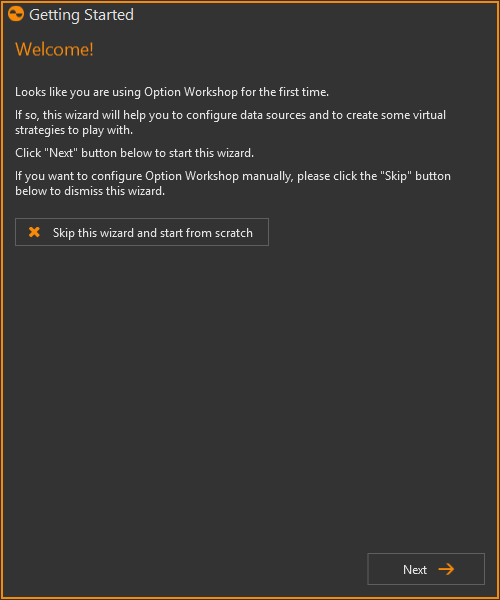
Select the transport you plan to use to receive market data and place orders.
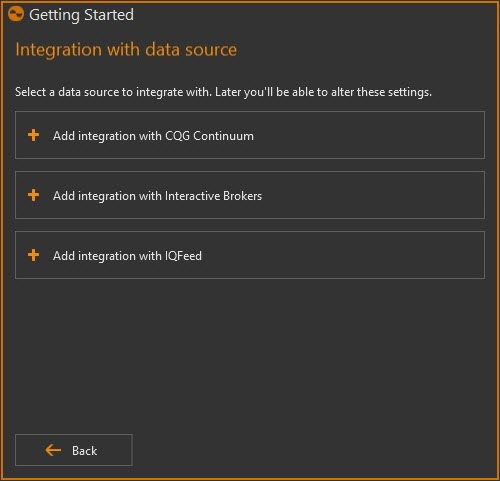
Specify the connection settings of the selected transport in OptionWorkshop. A detailed description of the parameters and how to set them can be found at these links here:
- Integration with CQG
- Integration with IB Trader Workstation (TWS)
- Integration with IB Gateway
- Integration with IQFeed
If you select CQG Continuum, you will have two options:
- If you have a CQG Continuum account, click I have a CQG login and fill out the configuration parameters
- If you do not have a CQG Continuum account, you can request demo access
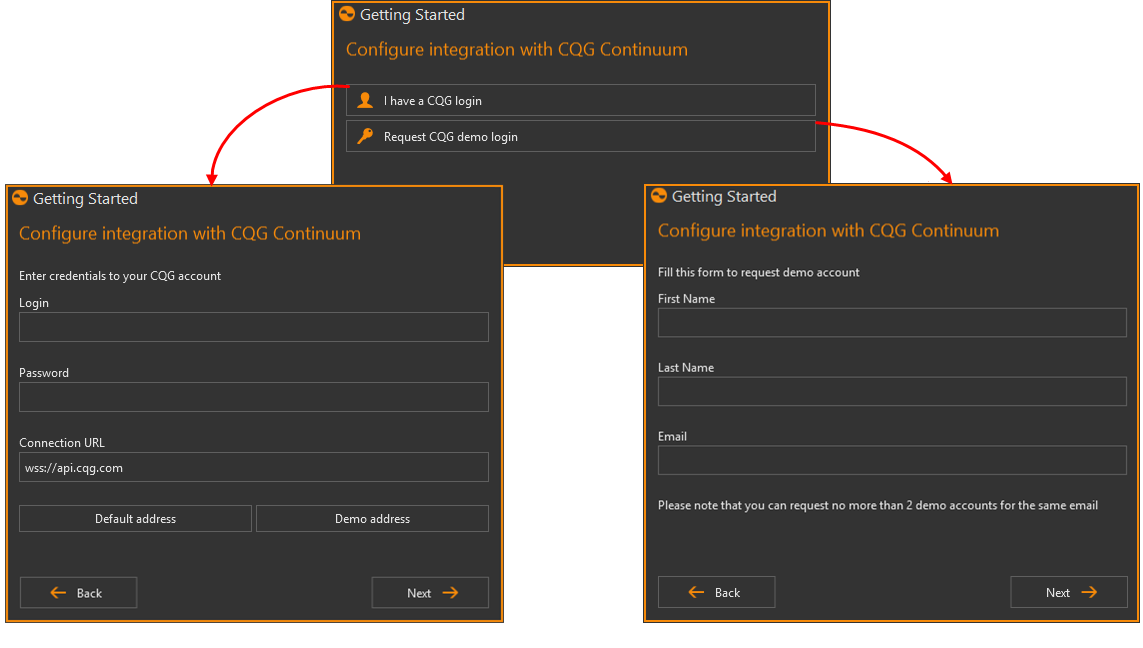
Select the tables and charts you want to open in OptionWorkshop. After completing the wizard the selected forms will be opened:

- Historical charts – shows the changes of the underlying asset's price over a selected time period
- Instruments Board – shows the market and static parameters of different instruments
- Option desk – shows information on options contracts within a selected series
- Order book – shows the active limit orders in a sorted table of aggregated price levels
- Strategy charts – allows the user to create charts of profit/loss and greeks on the expiration date or the baseasset price
- Volatility charts – shows the difference between the implied volatilities of options at different strike pricesin the same expiration cycle
Select the strategies that you want to model in OptionWorkshop. After completing the wizard a virtual account will be created. The selected types of strategies will be created within this account.
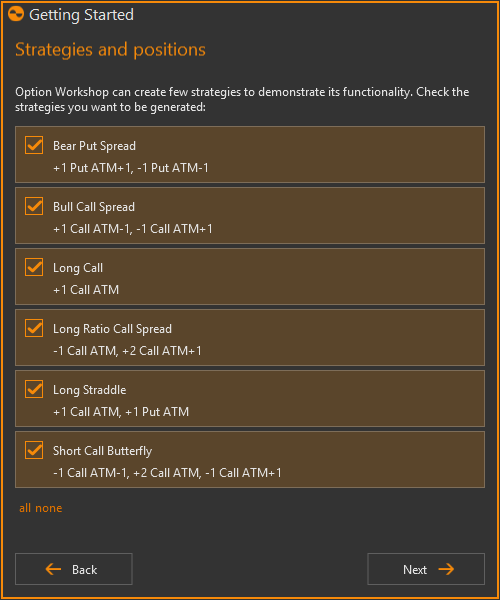
On the last page you can select the option to start using OptionWorkshop, open the documentation website or watch video tutorials.

After clicking the Start using OptionWorkshop button OptionWorkshop will apply all the preferences you have selected in the wizard.


